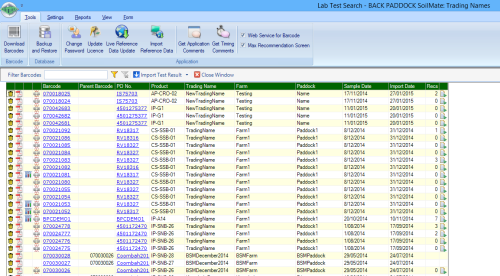
Your samples have been collected and sent to the laboratory for analysis, and you have received an email from Back Paddock saying results are available for these. What next? It's time to import the results and preview them, or make a recommendation. If the received email says that you have Blocked samples, please refer to this section of the guide for assistance.
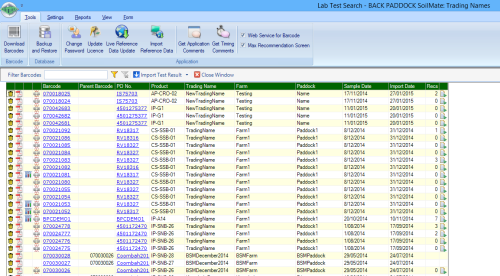
Import Results
There are two primary methods that can be used to bring your results into the SoilMate program, the first is by downloading the results direct from our server. In this instance, the email from Back Paddock is used as a prompt to download results. The second involves saving the lab file to your computer, and importing this file into the SoilMate program manually. If samples have been re-tested a third import method applies - Reload Import File. This overrides your specific current sample results with those in the Import File selected.
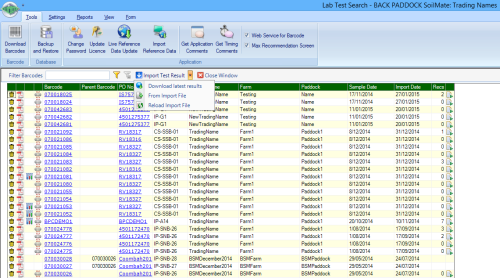
The program will now connect to the server to check for available results, this uses internet connection. Continue when a Lab test Import pop-up box appears.
If the above messages have indicated a mismatch, this could be in the barcodes entered by the lab, a PO number or a lab product code. Try to compare the information in the pop up box with the information in your Sample Order. If the pop up box information is incorrect, this indicates an error by the laboratory that must be resolved before samples can be imported. Occasionally an error in your order form can be discovered this way, correct this if required and import results only when the status is Pre-logged match to barcode. For assistance, contact our HelpDesk.
Samples will now be imported into program and matched with the sample order. You can now preview these results or create recommendations.
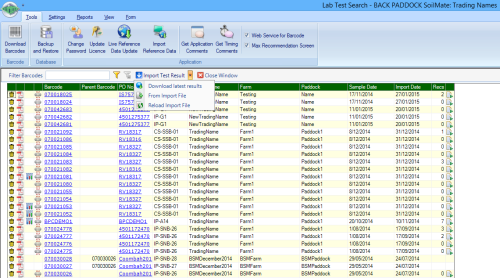
The first step is to save the emailed results to your computer.
The next step is physically import these.
If the above messages have indicated a mismatch, this could be in the barcodes entered by the lab, a PO number or a lab product code. Try to compare the information in the pop up box with the information in your Sample Order. If the pop up box information is incorrect, this indicates an error by the laboratory that must be resolved before samples can be imported. Occasionally an error in your order form can be discovered this way, correct this if required and import results only when the status is Pre-logged match to barcode. For assistance, contact our HelpDesk.
Samples will now be imported into program and matched with the sample order. You can now preview these results or create recommendations.
This method applies when sample results have already been imported into the SoilMate system for a particular barcode, but need to be overridden by different results. This could be if a sample has been re-tested, or tested under a new product code. The newly re-tested file will be emailed to you for Import, and can only be imported using this method (not Downloaded direct).
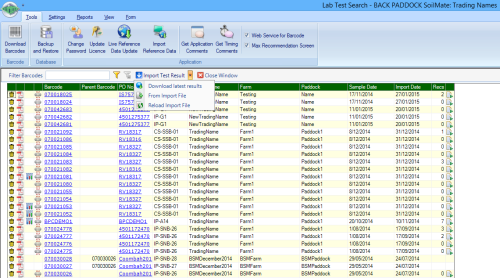
The first step is to save the emailed results to your computer.
The next step is physically import these.
Check samples listed in the Reload Lab Results box, these will be imported into the program and replace the existing results for any listed barcodes. Expand each barcode by clicking the white triangle to the left to see what changes will be made to the results. Recommendations created using the barcodes will also be updated, tick the "Open new recommendations on reload" box if Recommendations are to be immediately modified for these. Select required samples and continue when ready.
Your samples will be reloaded with their corrected results, and if selected, Recommendations opened for modification.
Watch our YouTube video for an example on Importing Lab Results.
Copyright © 2015 Back Paddock Company All rights reserved.